Usage (GitHub Action)¶
After you create a GitHub Action workflow as described in the installation instructions (making sure to set the value of INVENIO_SERVER in the .yml file) and store your InvenioRDM token as a GitHub “secret” in the repository, the workflow should run automatically the next time you make a release. The IGA workflow can also be run manually; in addition, the trigger condition(s) and some IGA options can be set by editing the workflow definition .yml file.
Manual invocation¶
You can run the IGA GitHub Action workflow manually in two ways: from the web page of your GitHub repository, and with GitHub’s gh command line tool.
Manual workflow invocation on GitHub¶
Go to the Actions tab in your repository and click on the name of the workflow in the sidebar on the left

Click the Run workflow button shown above in the right-hand side of the blue strip.
A form will appear; in this form, you can set the IGA input parameters, including the tag of the release to send to InvenioRDM, whether to make the release a draft, and more. All these options except the first (the release tag) correspond to the input parameters described below. The release tag is normally obtained automatically by virtue of the fact that IGA runs when a new release is made, but when running the workflow manually, you are given an extra option to provide a tag explicitly. If you leave the field blank, IGA will use the latest release in the repository.
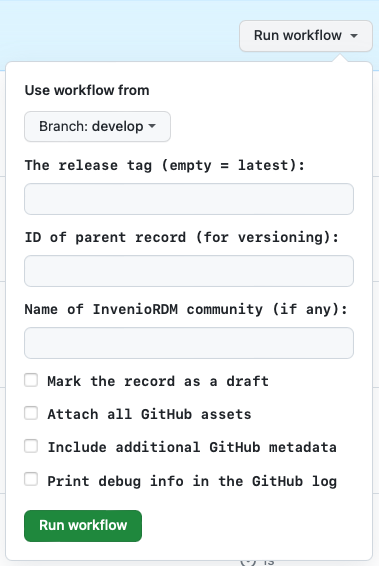
Click the green Run workflow button near the bottom
Refresh the web page and a new line will be shown named after your workflow file

Click that line to see the IGA workflow progress and results
Manual workflow invocation using gh¶
The very handy GitHub command-line utility gh lets you start workflows on GitHub from the comfort of your computer. To use it, in a shell go to your local clone of your repository, then run the following command:
gh workflow run
The gh command will next ask you to select a workflow to run if you have more than one defined for your repository. If IGA is the only one you have, you merely need to press the return key to select it:

You will be prompted for values of the options/input parameters (the same as in the form shown when running the action manually on GitHub).

One you hit return, you can monitor the status of the run using the command
gh run list --workflow=iga.yml

Trigger condition(s)¶
The trigger condition for automatically running IGA on GitHub is determined by the .yml workflow file, specifically in the section with the on: heading. The workflow file shown in the installation instructions has an on: section that defines two triggers, one for release events on the repository and the other (the one titled workflow_dispatch) for manual invocation of the workflow. The relevant section of the file looks like this:
on:
release:
types: [published]
workflow_dispatch:
...
You can change the trigger condition if necessary, for example to set which branch of your repository is used to trigger the release archiving workflow. Please consult the GitHub documentation on event triggers for more information about what’s possible.
Input parameters¶
The Github Action for IGA has a number of configuration options that can be set using input parameters. These input parameters can be set in the workflow configuration .yml file.
INVENIO_SERVER (default: no value)¶
This variable holds the address of the InvenioRDM server where records are created by IGA. In the example workflow shown in the Installation instructions, the value of INVENIO_SERVER is set by writing it in the .yml file.
INVENIO_TOKEN (default: no value)¶
This must be stored as a “secret” in the GitHub repository. It holds your InvenioRDM personal access token (PAT).
all_assets (default: false)¶
By default, IGA attaches to the InvenioRDM record only the ZIP file asset created by GitHub for the release. To make IGA attach all assets associated with the GitHub release, set the all_assets option to true.
all_metadata (default: false)¶
IGA tries to use CodeMeta.json first and CITATION.cff second to fill out the fields of the InvenioRDM record. If neither of those files are present, IGA uses values from the GitHub repository instead. You can make it always use all sources of info by setting the option all_metadata to true. Depending on how complete and up-to-date your CodeMeta.json and CITATION.cff are, this may or may not make the record more comprehensive and may or may not introduce redundancies or unwanted values.
community (default: none)¶
To submit your record to a community, use the community option and set its value to the name of a community on your InvenioRDM server. Note that submitting a record to a community means that the record will not be finalized and will not be publicly visible when IGA finishes; instead, the record URL that you receive will be for a draft version, pending review by the community moderators.
draft (default: false)¶
If the community option is not used, then by default, IGA will finalize and publish the record. To make it stop short and leave the record as a draft instead, set the option draft to true. The draft option also takes precedence over the community option: if you use both draft and community, IGA will stop after creating the draft record and will not submit it to the community. (You can nevertheless submit the record to a community manually once the draft is created, by visiting the record’s web page and using the InvenioRDM interface there.)
parent_record (default: none)¶
The option parent_record can be used to indicate that the record being constructed is a new version of an existing record. This will make IGA use the InvenioRDM API for record versioning. The newly-created record will be linked to a parent record identified by the value passed to parent-record. The value must be either an InvenioRDM record identifier (which is a sequence of alphanumeric characters of the form XXXXX-XXXXX, such as bknz4-bch35, generated by the InvenioRDM server), or a URL to the landing page of the record in the InvenioRDM server. (Note that such URLs end in the record identifier.)
release_tag (default: latest release)¶
Normally, the GitHub Action is intended to be triggered by the latest release. When running the workflow manually, it can be useful to be able to specify a particular release tag (for example, when sending older release to the InvenioRDM server). The value of this option should be the tag name; e.g., v1.2.3.
debug (default: false)¶
Turning on debugging will add more data into the GitHub Action workflow record. This is useful when debugging problems in IGA. For the GitHub Action workflow, the behavior is slightly different from the command-line version: the normal mode for the GitHub Action is the equivalent of verbose mode in the command-line version of IGA, and while debug mode adds more info to the output, it will (understandably) not cause IGA to drop into the pdb debugger upon errors.
Status and notifications¶
GitHub offers numerous ways of checking the status and results of a GitHub Action workflow. Here are three ways:
Visit the Actions tab of the repository on the web
Use the
ghcommand-line tool in a terminal on your local computerGet notifications via email
Using the Actions tab of the repository¶
Once IGA has been triggered and is running on GitHub, you can check on the status by visiting the Actions tab of your repository, as shown here:

Next, look for InvenioRDM GitHub Archiver in the list of workflows in the left sidebar:
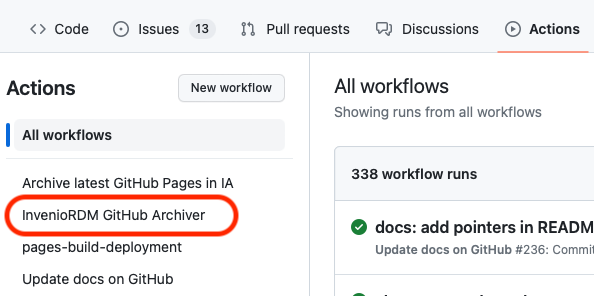
Finally, in the list underneath the blue bar in the right half of the page, click on the most recent workflow titled InvenioRDM GitHub Archiver – it should be the top-most, or near the top:

If IGA is still running, the workflow page will show the steps it is executing. If it has finished running, it will display the results in a page similar to this:
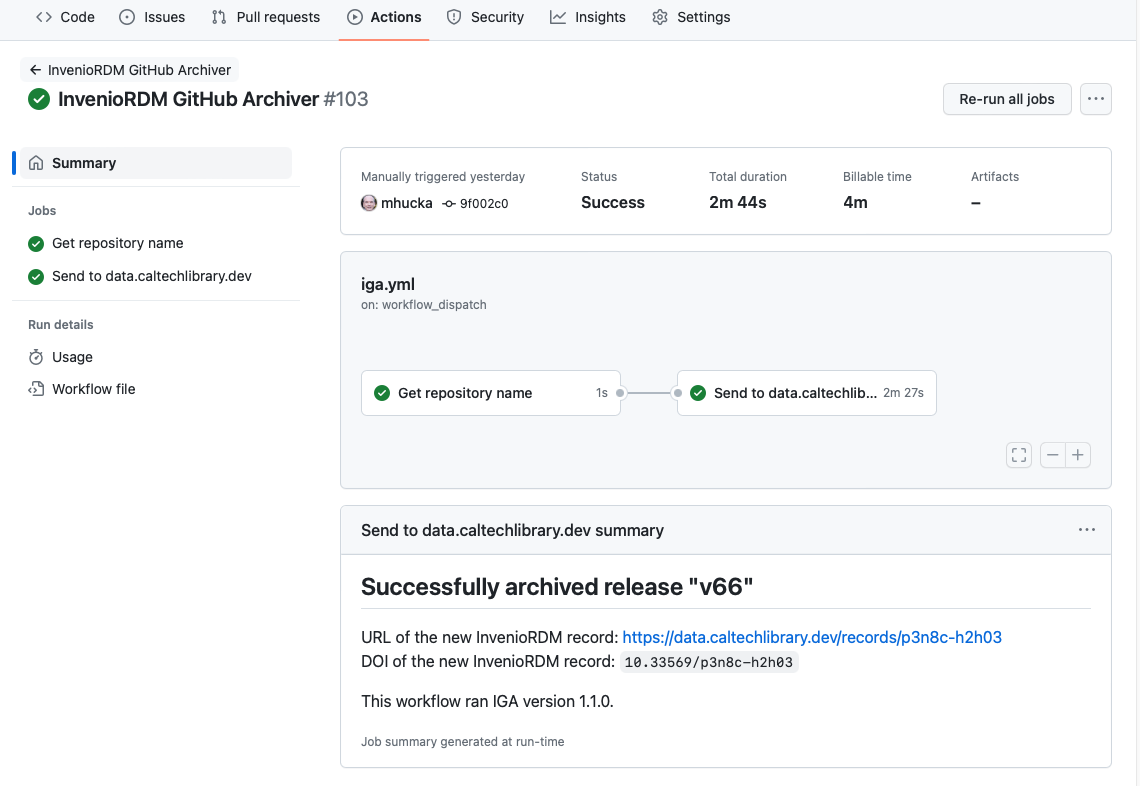
The finished output will show the URL and (if the record is not a draft) the DOI of the archived record in the InvenioRDM server. If an error occurred, the page will show diagnostics about what happened.
Using gh¶
As mentioned above, the GitHub command-line utility gh lets you start workflows on GitHub from your computer. You can use it to monitor a workflow run, even those triggered automatically when you make a GitHub release. The command is:
gh run list --workflow=iga.yml
Using email¶
GitHub can send you email upon completion of a workflow, whether the run was a success or a failure. To set your notification preferences, go to your account settings on GitHub (note: not the repository settings!) and click on the notifications link in the left sidebar:
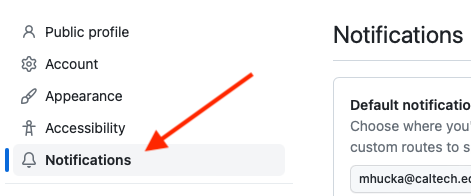
then scroll to the bottom of the page to find the section titled System, and click on the “Notify me” button. This will produce a pop-up menu. Make sure that the Email checkbox is selected but the Only notify for failed workflows checkbox is unselected.
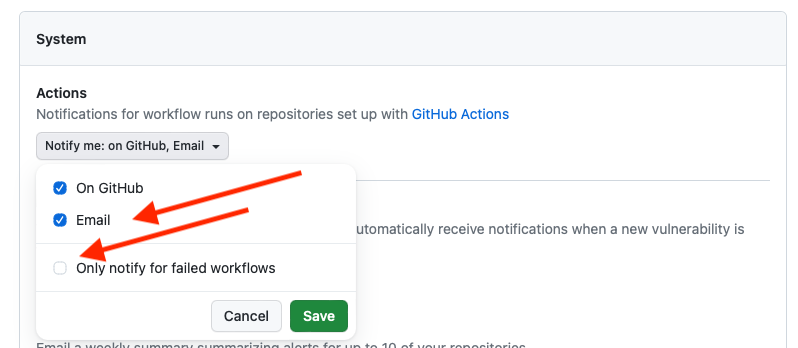
After that, when a workflow is triggered by an event such as a release of your software or data, GitHub will send you email upon completion of the workflow. The email will include the status, either success or failure. A caveat to this, however, is that if you started the workflow manually on GitHub using the method described above, GitHub will not send you email (presumably because it assumes you are watching the status page on the web).